Quick Start¶
Step 1: Standby Power Switch¶
Pocket Reform ships with power turned off to conserve the batteries. There is a small Standby Power Switch located on the left hand side of the top half of Pocket Reform. Turn it on using a sharp object such as a SIM card ejector.
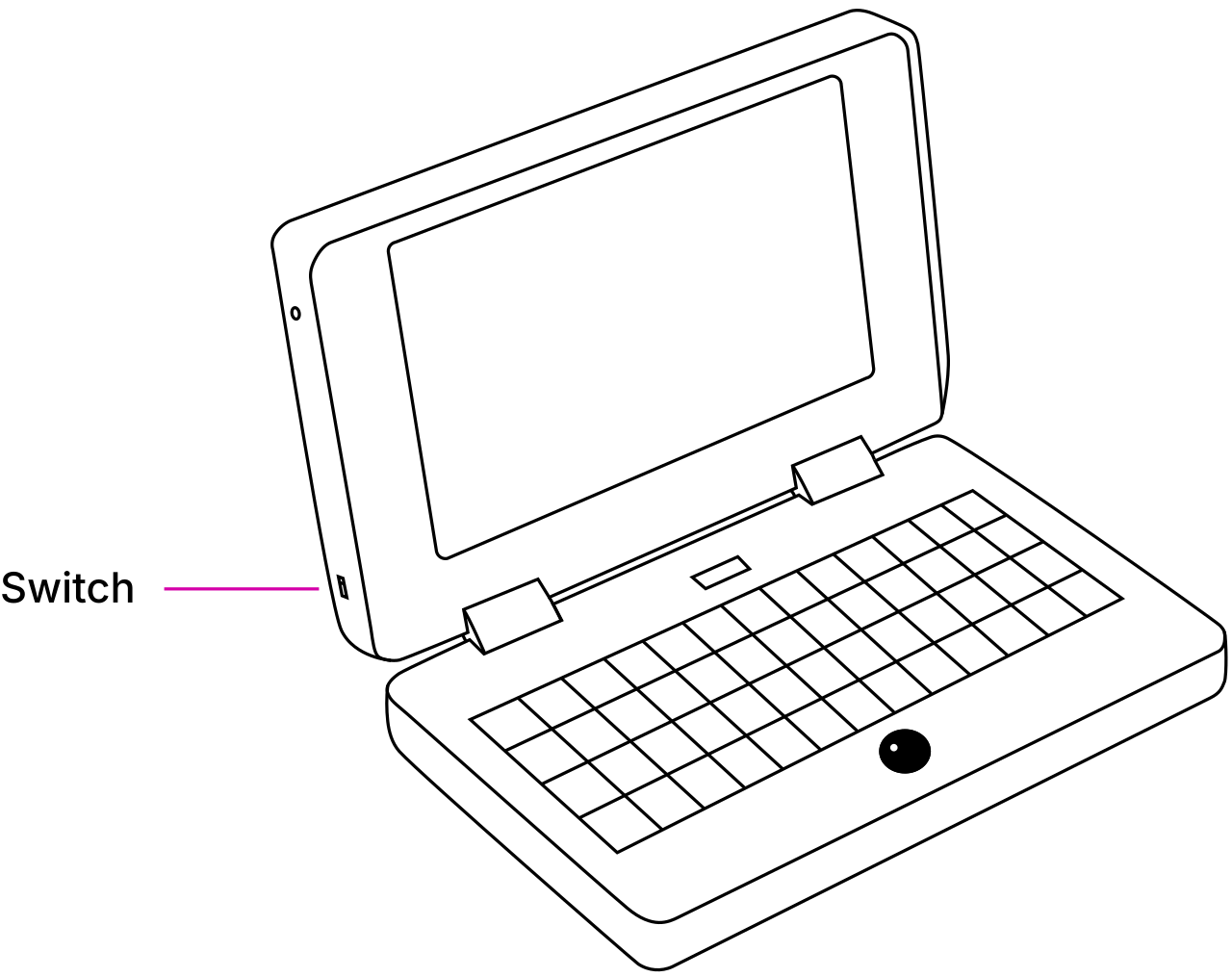
Move the switch away from the hinges to turn the standby power on. Move the switch towards the hinges to turn it off.
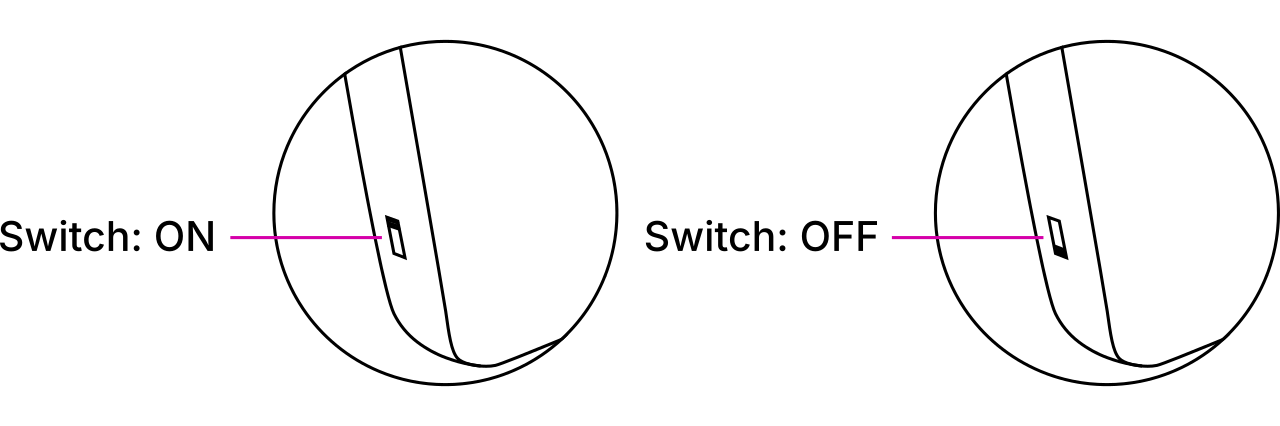
Step 2: Turn On¶
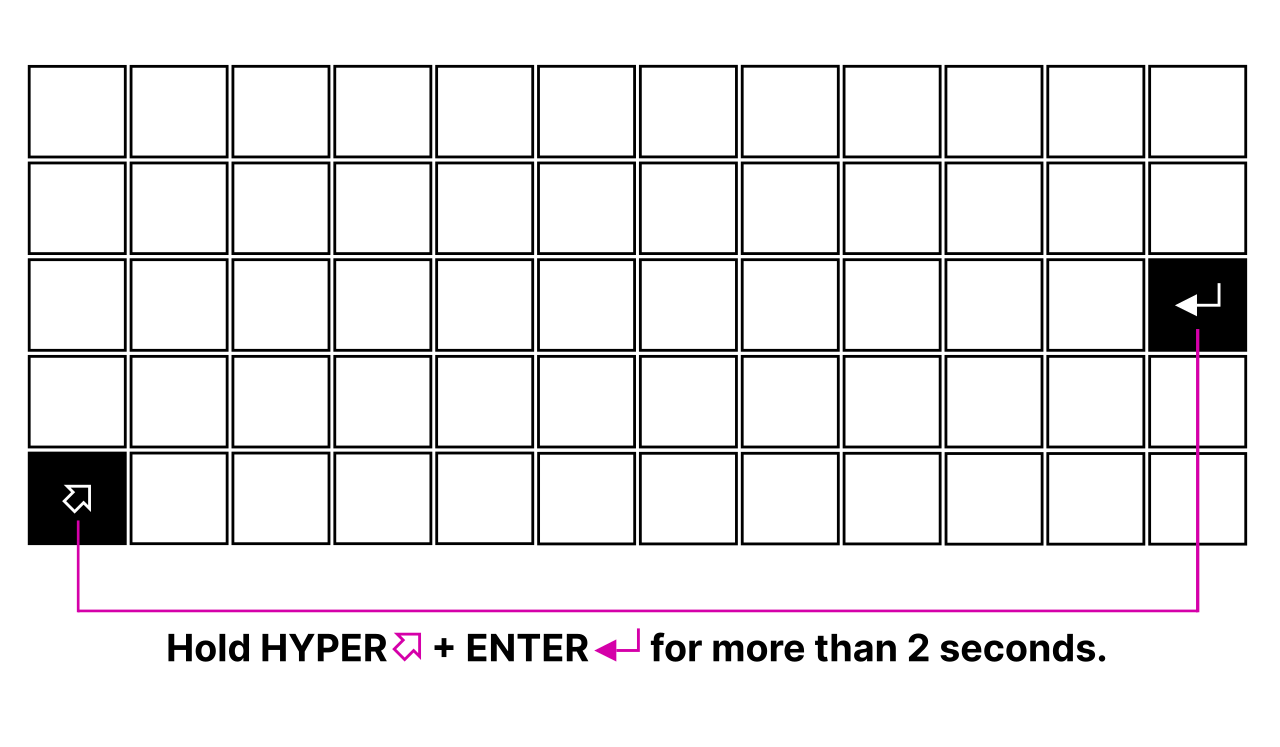
To turn on Pocket Reform, hold Hyper + Enter for more than 2 seconds.
Step 3: Log In¶
After being powered on, the main processor will boot the operating system installed on the built-in eMMC flash. The operating system’s kernel will show diagnostic information as it activates all the devices in the system until finally arriving at the login prompt. On first boot, the Setup Wizard will walk you through the configuration process. You’ll select your keyboard layout and your time zone, choose a desktop environment, and finally, create a user account. Once everything is set up, you can start installing software and using MNT Pocket Reform. If you are new to the Debian GNU/Linux operating system or want to learn about specifics of the system software shipped with MNT Pocket Reform, please refer to the chapters “Linux Console Basics”, “Graphical Desktops”, and “Software”.
The following chapter will introduce you to the input devices of MNT Pocket Reform.