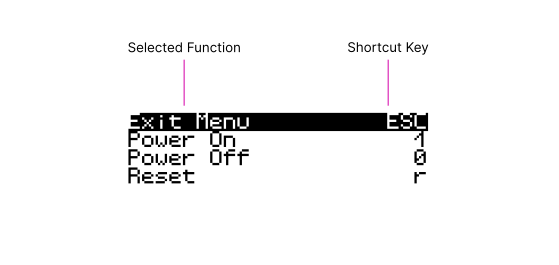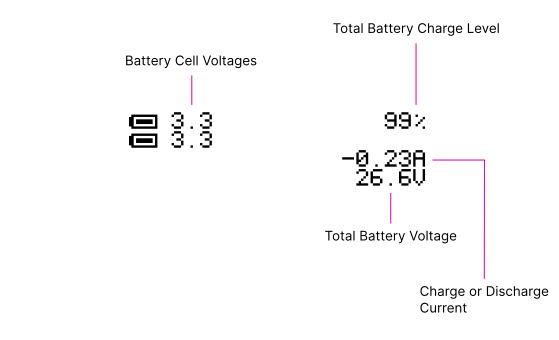Input Devices¶
MNT Pocket Reform comes with a keyboard and a trackball preinstalled.
Keyboard¶
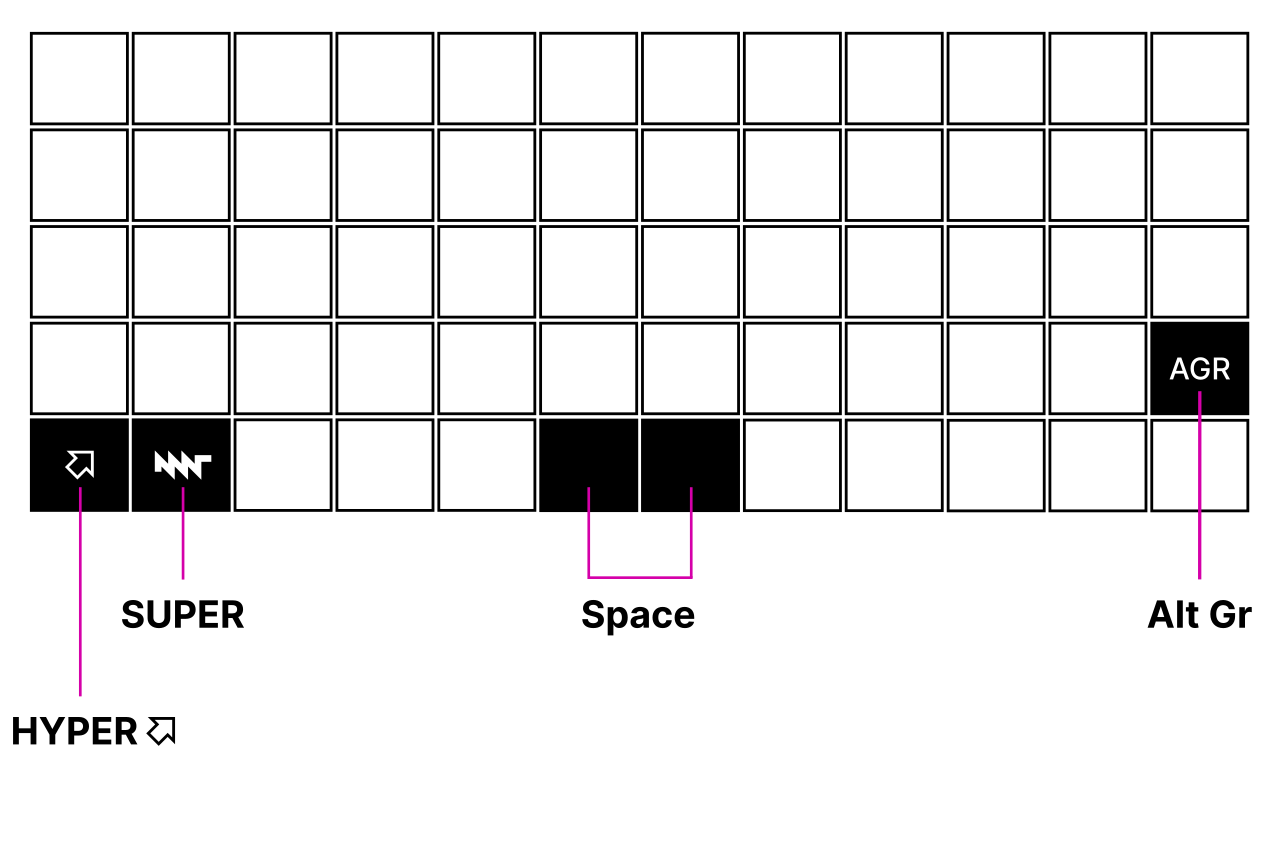
Pocket Reform has a mechanical “ortholinear”[1] keyboard with 60 keys.
Because many advanced users remap the traditional Caps Lock key to a different function, we swapped Caps Lock for a CTRL key. This makes the use of CTRL key combinations more ergonomic.
Another handy key is the AGR key, short for “Alternate Graphic [Alt Gr]”. Holding this key and a key of your choice gives you the option to create international characters such as Umlauts and other special characters. If you are a non-English native speaker, we recommend the so-called “EurKEY”[2] keyboard layout. This layout is based on the QWERTY-US layout and can be activated in your keyboard settings. See the graphic below for characters that can be created on Pocket Reform holding the AGR key and the corresponding key:
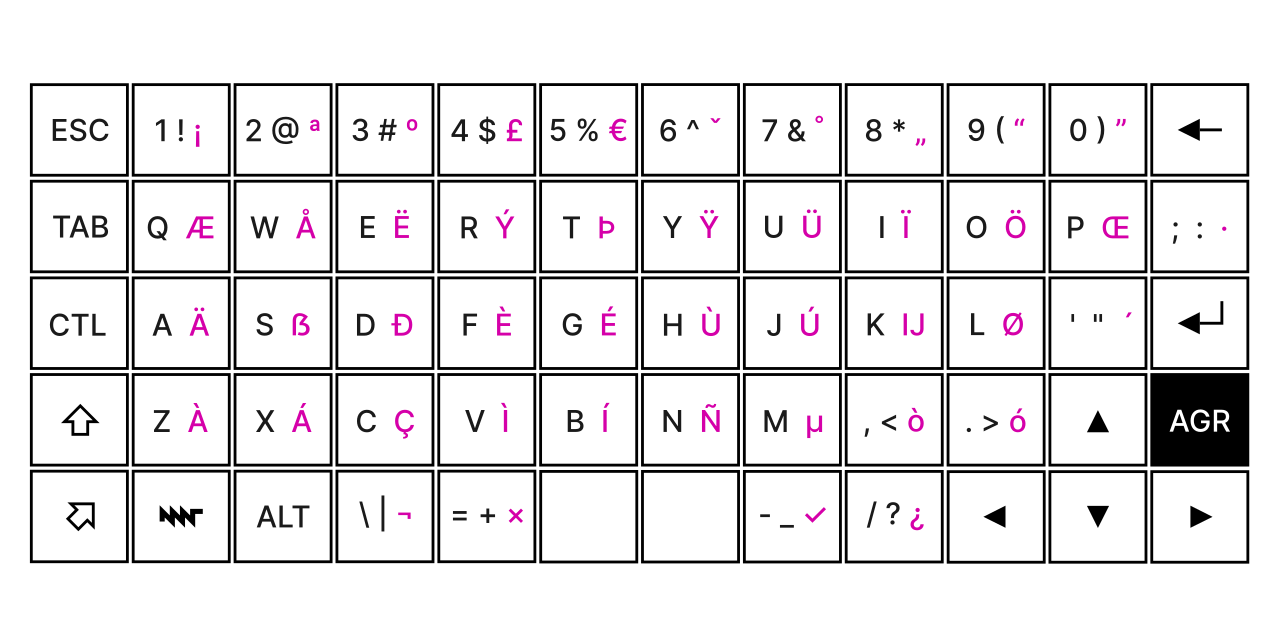
Lastly, MNT Pocket Reform features an additional modifier key, the HYPER key, in the lower left. HYPER provides an additional layer of key combinations. Here is the list of shortcuts you can use with HYPER:
Shortcut |
Function |
|---|---|
HYPER+ENTER (hold) |
Turn on Pocket Reform |
HYPER+ENTER (press) |
Turn on OLED Menu |
HYPER+1 |
F1 |
HYPER+2 |
F2 |
HYPER+3 |
F3 |
HYPER+4 |
F4 |
HYPER+5 |
F5 |
HYPER+6 |
F6 |
HYPER+7 |
F7 |
HYPER+8 |
F8 |
HYPER+9 |
F9 |
HYPER+10 |
F10 |
HYPER+Q |
F11 |
HYPER+W |
F12 |
HYPER+← |
Home |
HYPER+→ |
End |
HYPER+↑ |
Page Up |
HYPER+↓ |
Page Down |
HYPER+O |
[ |
HYPER+P |
] |
HYPER+SHIFT+O |
{ |
HYPER+SHIFT+P |
} |
HYPER+SHIFT+ESC |
~ |
HYPER+ESC |
Trackball¶
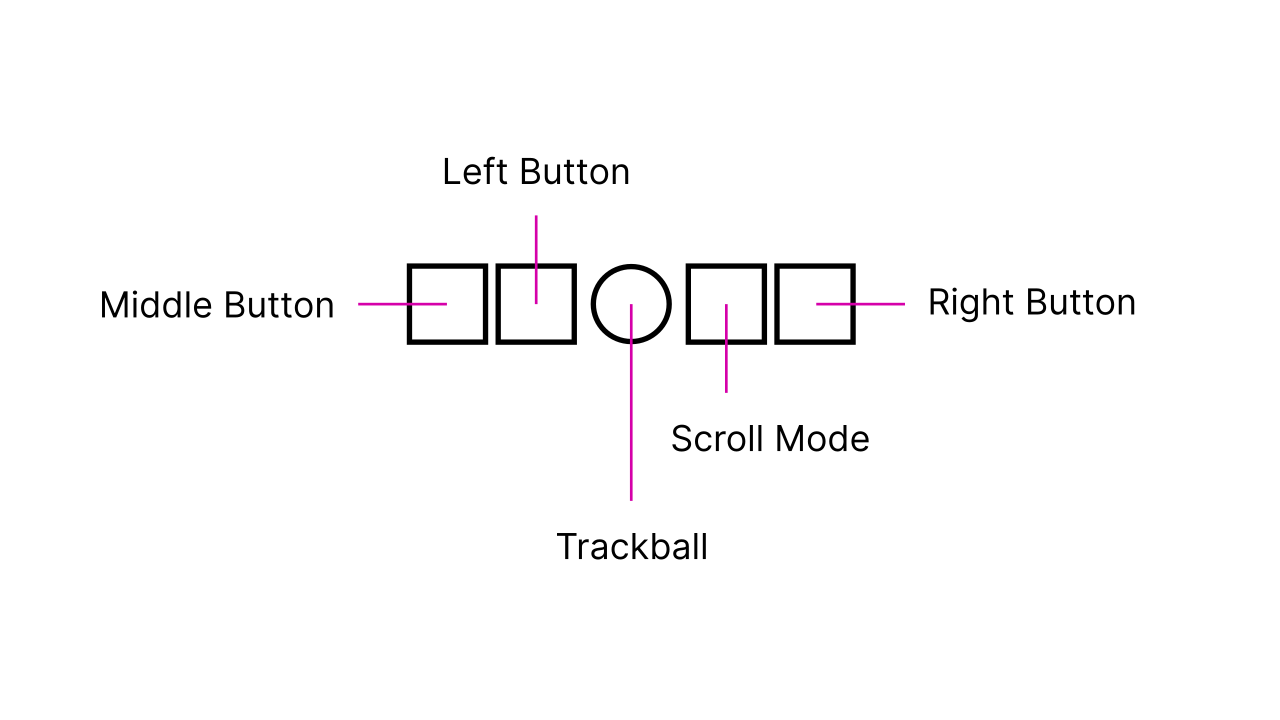
The trackball works like a mouse with four buttons: middle button, left click, scroll button, and right click. Roll the ball to move the cursor. Pressing the Middle Button and the Scroll Mode button simultaneously activates Sticky Scroll Mode, so that you can scroll through a longer text without needing to hold down a button.